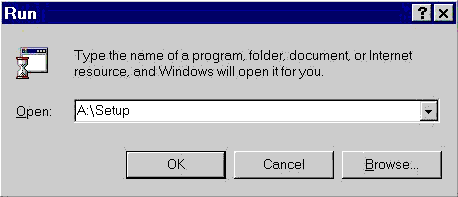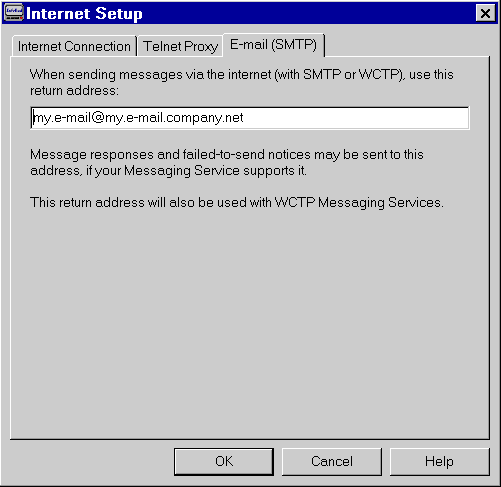InfoRad Wireless Pro Setup For Internet
Installation
To install InfoRad Wireless software in Windows 95/98/ME/NT4/2000, click on the Start button and select Run. Type in A:SETUP or B:SETUP in the Open: line and click OK. Follow the prompts for installation.
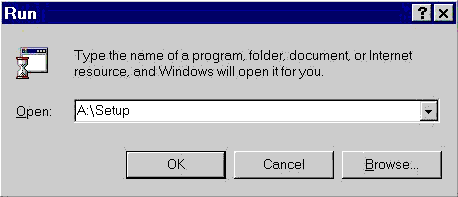
InfoRad Wireless Software needs a Receiver ID (typically the ten-digit Pager Number), and the Messaging Service Server Address (i.e. 'snpp.myPagingCo.com' or 'wctp.myPagingCo.com/wctp') to send a wireless message. Your Paging/Wireless Messaging Service should have these for you.
InfoRad Wireless Internet Service Selection
You will need to choose what type of internet service you are using. As a default, InfoRad Wireless is set to use 'A local area network', for people using DSL/ADSL, ISDN, or Cable Modem services.
InfoRad Wireless can also use with modem dial-up internet services as well. To choose a modem dial-up internet service, select 'This dial-up connection' and choose from the internet dial-up connections you have from the list. If you do not have a listing of dial-up internet services, you will need to establish one first. Consult your Internet Service Provider for dial-up modem internet access. Note that you will need your Login and Password, and may need a Domain to establish a dial-up modem internet access.

Here you can check your computer's dialing properties for it's modems. Check to see that the information you have there matches (i.e., does the Area Code match your location, do the numbers for Accessing an Outside Line match?).
Return to top of page
Using a Telnet Proxy Server
After selecting what type of internet service you are using, you will need to determine if you are using a Telnet Proxy.
Please note that you must have a Telnet Server software running on the proxy server (or the firewall/proxy server must also be able to monitor and allow for telnet command prompts).

As a default, InfoRad Wireless is set not to use a Telnet Proxy.
Because SNPP (Simple Network Paging Protocol) does not use a conventional port # for web-surfing or e-mailing, you may have to either open the suggested port or setup a TelNet Proxy server.
You may or may not be running a Telnet Proxy on your firewall/proxy Server. IF YOU ARE running a Telnet Server, then you can use the software to use TelNet instead of opening an unconventional port.
Telnet Proxy Address & Port Number
This is the Telnet Proxy server's name or IP address on your network. The Port is the port number used by the Telnet Proxy server for Telnet (typically 23). If you do not know this address or port number, consult your Internet Service Provider or Network Administrator.
Telnet Prompt
One way to find out if your firewall/proxy can telnet is using HyperTerminal. Click Start, then under Programs either under Accessories in MS Windows 95/NT4 or in Communications in Windows 98/SE/ME/2000. HyperTerminal asks for a session name (type "test") and an icon - click [Ok]. Then HyperTerminal asks for "Details of phone number you want to dial..", since you are not dialing, choose from the Connect Using list TCP/IP (Winsock). Then it will ask for the server address (yes, this again is your proxy server/firewall machine network address). Once entered, enter the port number (typically 23) and then click [Ok]. Your session will now start a telnet session.
What is important to take note of is the prompt given to make a connection. For instance, the prompt given by ComSocks® Proxy for telnetting is:
"Hostname [port number]: "
This is the prompt entered into the Telnet Proxy Settings for InfoRad Wireless.
Connect Command
"ADDRESS PORT" or "CONNECT ADDRESS PORT" are typical connect command sets. Consult your Internet Service Provider or Network Adminitrator if you are unsure of these settings.
Return to top of page
Set Email Return Address
This is where you place your email return address for any replied or rejected messages sent using SMTP or WCTP.
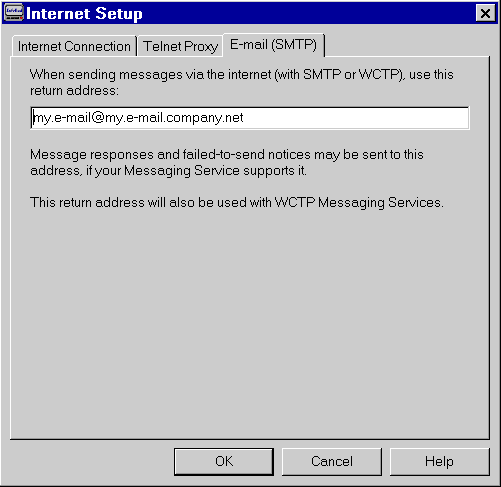
Consult your Internet Service Provider or Network Administrator if you are not sure of your return email address.
Return to top of page
Copyright
© 2000 - 2003 InfoRad, Inc.
All
Rights Reserved
Makers of AlphaPage® Wireless Messaging
Products since 1985. |