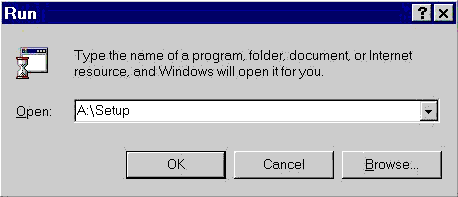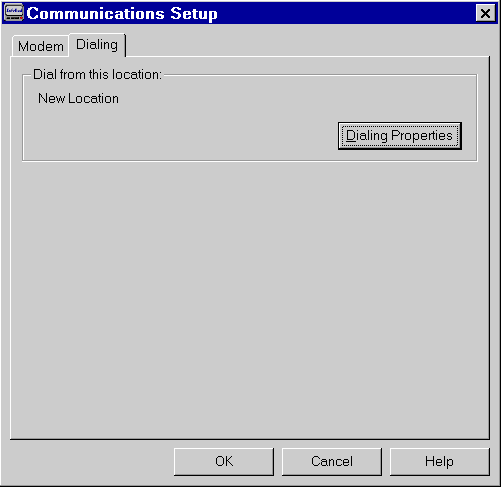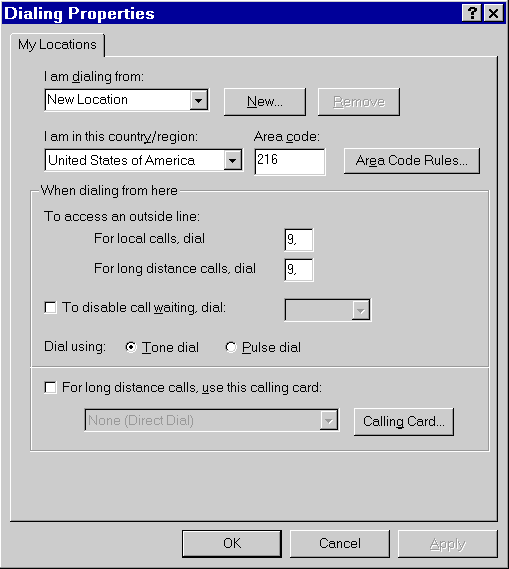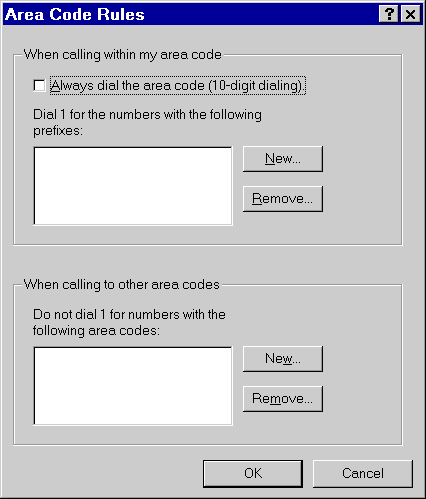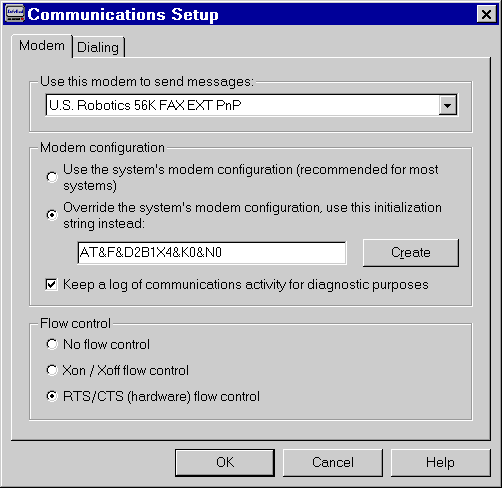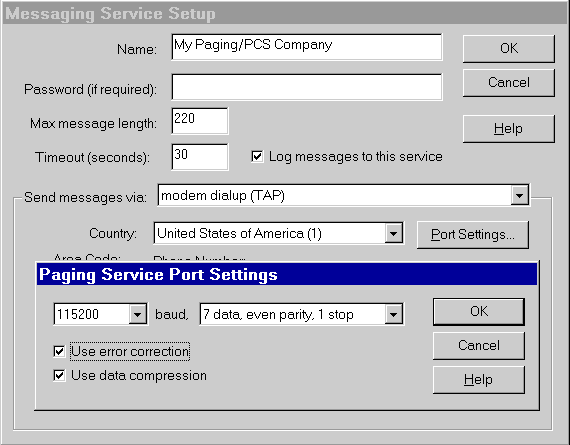InfoRad Wireless Office Setup For Modem Dial-Up (TAP)
Installation
To install InfoRad Wireless software in Windows 95/98/ME/NT4/2000, click on the Start button and select Run. Type in A:SETUP or B:SETUP in the Open: line and click OK. Follow the prompts for installation.
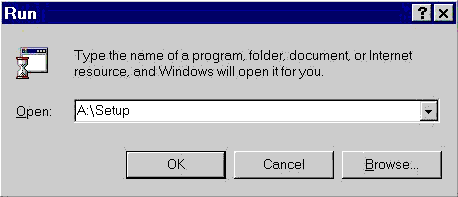
InfoRad Wireless Software needs at least two numbers to send a wireless message, namely, the Receiver ID Number (typically the seven-digit Pager Number) and the Messaging Service Phone Number (typically the Modem Access Number for alphanumeric paging). Your Paging/Wireless Messaging Service should have these numbers for you.
InfoRad Wireless Dialing
When setting up your InfoRad Wireless Software, be sure to check your Dialing Properties in Microsoft Windows 95/98/NT. Click Start, under Settings click Control Panel, and in Control Panel, double click on Modems. This will bring up your Modems Properties. Inside Modems Properties click on Dialing Properties button.
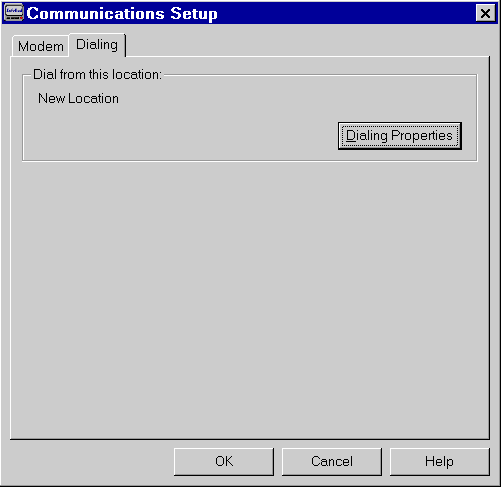
Here you can check your computer's dialing properties for it's modems. Check to see that the information you have there matches (i.e., does the Area Code match your location, do the numbers for Accessing an Outside Line match?).
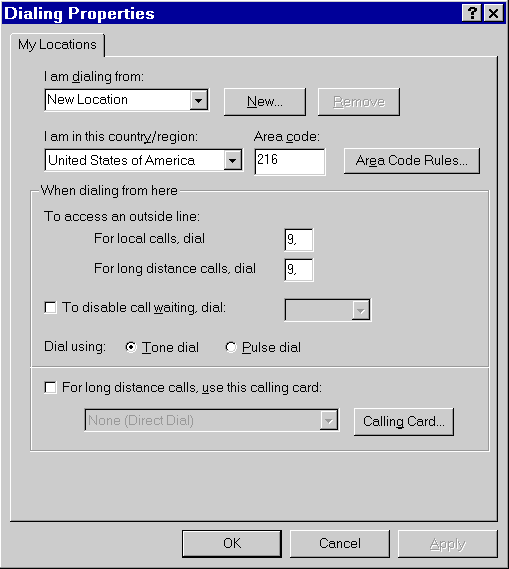
Area Code Rules allow you to set up 10-digit dialing and long distance calls to specific Prefix Numbers (Exchange Numbers) within the same area code.
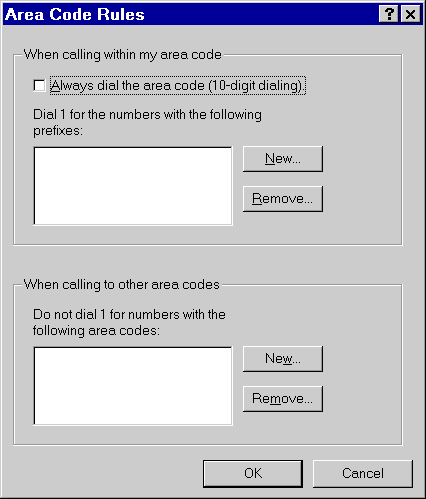
Return to top of page
InfoRad Wireless Communications Settings
To select a modem to use from the InfoRad Wireless menu bar click Setup, then Communications
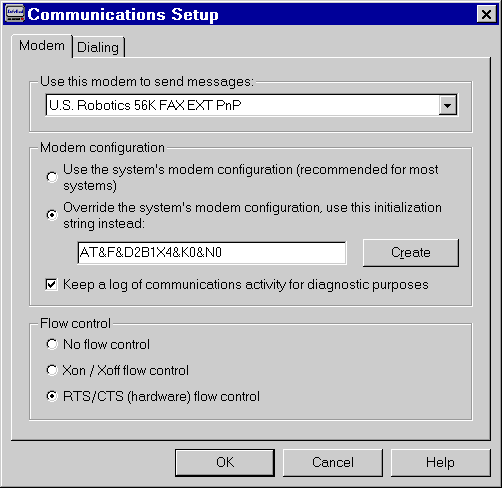
As a default, InfoRad Wireless is set to "Use the system's modem configuration". You can also create an initialization string by clicking on "Override the system's modem configuration." and clicking the [Create] button. You can also edit the characters at the end of the string for low baud rate connections. Here is what you can try if:
Conexant
/ Conexant chip set modems
When
creating an init string for Conexant modems they
generally end in these 5 characters:
"S37=0"
We
suggest replacing the final 5 characters with a
"+MS=B212" for 1200 baud or
"+MS=B103" for 300 baud.
3
Com/US Robotics (Sportster)/X2/Telepath series
modems
When
creating an init string for USR modems they
generally end in these 5 characters:
"K0&NO"
We suggest replacing the final character 0(zero)
with a "2" for 1200 baud or a
"1" for 300 baud. "0" allows
the modem to negotiate on its own, and allowing
the modem to negotiate on its own may not work.
Also, when editing the end of the modem init
string, sometimes it is necessary to add
"&MO" to force asynchronous
communication.
Hayes/Hayes
Compatible/Rockwell Chip/K..Flex modems
if
end of string reads "S37=0" then try
"S37=5" for 1200 baud or
"S37=3" for 300 baud (regardless if the
prior 2 characters were N1)
if end of string reads "N1S37=0" then
try "N0S37=5" for 1200 baud or
"N0S37=3" for 300 baud
if end of string reads
"S37=0+MS=69,1,1200,1200" then try
"S37=5+MS=69,0,1200,1200" for 1200 baud
or "S37=3+MS=64,0,300,300" for 300 baud
(regardless if the prior 2 characters were N1)
if end of string reads
"N1S37=0+MS=69,1,1200,1200" then try
"N0S37=5+MS=69,0,1200,1200" for 1200
baud or "N0S37=3+MS=64,0,300,300" for
300 baud.
Messaging Service Connection Properties
Setting the Messaging Services to higher baud rates (9600, 19200, 57600, or 115200) and using Error Correction and Data Compression can also help in modem connections.
From the menu bar, click Edit, Messaging Services, highlight the service's name and then click Edit, then Port Settings to edit these settings.
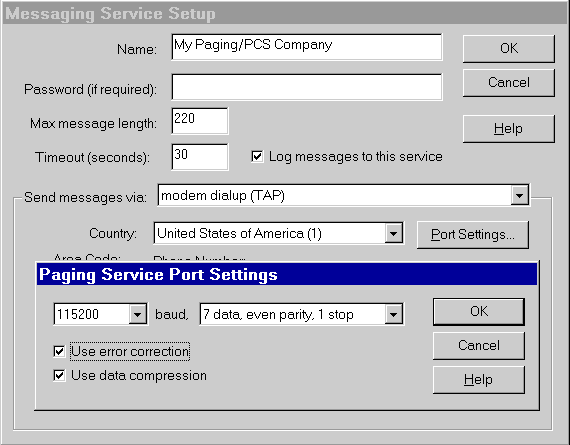
Return to top of page
Modem Properties
(MS Windows NT needs NT Specific drivers for peripherals to function, thus the next tip about modem drivers does not apply to MS Windows NT users.)
To find out the name of the driver you are using for your modem in MS Windows 95/98, exit from Dialing Properties, click on the Diagnostics tab. Highlight the Communications Port that your modem is attached to (please make note of this Com Port, for later use if you wish to test with Hyperterminal). Click on the More Info button. This will test your modem, and will in the dialog box that pops up give you the Identifier of the modem driver. Note this, and this is the driver you will look up for new "builds" or "makes" of at the website of your modem manufacturer. If you are having difficulties connecting to the paging terminal modem, new drivers may help you.
When finished, go ahead and close your Modems Properties and the Control Panel.
Return to top of page
Test With HyperTerminal©
If you are having difficulty setting your modem to communicate with the modem at the paging terminal, you can try using HyperTerminal to test your connection. HyperTerminal is a software bundled with MS Windows 95/98/NT found in your Programs either under Accessories in MS Windows 95/NT or in Communications in Windows 98.
When you start HyperTerminal it will first ask for a Name for the connection. Type in "Test" for a name and press Enter. HyperTerminal will then ask for a phone number to make a connection to, and under this option shows your modem. With the down arrow at the Connect Using box, choose the Com Port (MS Windows Communications Port) which your modem is connected to (this you would find out in your Modem Properties). This will then grey-out the other options, click OK. Next it will show your Port Settings. Set the Baud Rate/Bits Per Second to 1200 or 300, the Data Bits to 7, Parity to Even, and the Stop Bits to 1 (these are typical settings for modems at paging terminals). Set the Flow Control to None.
You will then see a blank Text Box you can type in Hayes AT Commands. Type AT and press Enter. You should get an "OK". Type in ATDT and then the modem number you are trying to connect to (the Wireless Service Number). For instance, type ATDT7654321 or if it is a long distance ATDT1,800,7654321 (commas add delay of 2 seconds). If you need to dial out with a number to access an outside line, for example, by dialing a 9 or an 8, then simply type in the 9 or 8 prior to the number. For example, ATDT9,7654321, or ATDT9,1,800,7654321. HyperTerminal will then attempt to make a connection. If it is unable to do so, attempt again but this time when you make a New Connection, do not change the Port Settings (leave them as Default). Test the connection by hitting the [Enter] key. This sends a carriage return, which must be responded by the modem at the paging terminal with "ID=". If you do not have a connection, the response will be "NO CARRIER".
If you are unable to make a connection then, your modem may not be capable of a reliable, clean connection to the modem at the paging terminal.
Return to top of page
Copyright
© 2000 - 2003 InfoRad, Inc.
All
Rights Reserved
Makers of AlphaPage® Wireless Messaging
Products since 1985. |