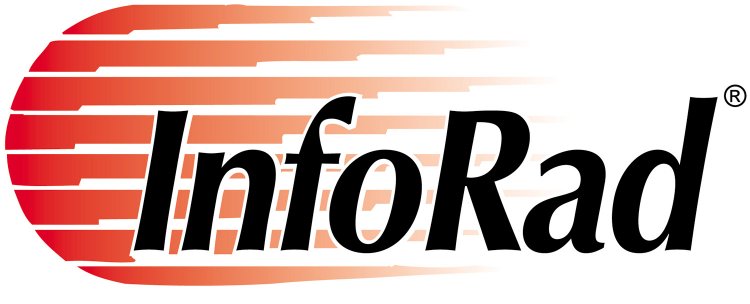 When
a failure to communicate is not an option.® When
a failure to communicate is not an option.®
|
|||||||||||
| |||||||||||
|
|
|
Categories : | FAQs | Interactive | ServicesAndReceivers | ErrorHandling | Users_Manuals | |
|  |
|
 FAQs 1. If you Receive a Winpage.exe error Possible issues: 1) Turn off any Windows Compatibility settings (Shortcut Icon - Properties or Winpage.exe file - Properties) 2) On the InfoRad Wireless program folder, grant 'Users' group Full Control under Security permissions 3) If using a MODEM for dial-up paging/texting, power cycle the PC - and the MODEM if external 4) Verify that Telephony (TAPI) service is running on the PC (Administrative Tools - Services - Telephony). The Telephony service should be listed and Started) 5) If you have been using Scheduled Messages, rename the 'SCHEDPGS.IRT' file in the InfoRad Wireless program folder and see if that resolves the issue. If none of the above help resolve the issue Please Contact InfoRad Tech Support (techsupport@inforad.com) ErrorHandling 2. List of Top Three Errors Received by InfoRad Customers #1 Problem occurs when sending text messages to cellular phones. Error is normally some 6XXX (Ie. 6203, 6002, etc). While InfoRad provides a preset list of Messaging Services to choose from for sending text messages to cell phones (Ie. ALLTEL PCS - Internet SMTP, Cingular - SMTP @mycingular.net, and Verizon PCS - Internet SMTP, etc), this does not guarantee successful paging. In fact, you may receive one of the error messages as indicated above. So how can you fix this error? First of all, we recommend that you try using your own Internet Service Provider's email server if possible. Again, we have a preset list of some popular ISP Messaging Services to choose from, such as AOL, Comcast, Charter, etc. Search our Customer Help Center for more information. Using your own ISP's email server, you can send text messages to any email address, which includes email addresses of the popular cell phone companies. For instance, if you're an AOL customer, you setup the InfoRad software to use AOL's email server (for the Messaging Service) to send text messages to various cells using the correct email address of the cell phone - ten-digit-phone@vtext.com for Verizon, ten-digit-phone@mobile.mycingular.net for Cingular, etc. Another successful way of sending text messages that InfoRad also supports is connecting to an email server over a secure connection (SSL), such as Google's GMail Server. Again, search our Customer Help Center for more information. You would follow the same suit, setting up the software to use Google's GMail server (as the Messaging Service) to send text messages to the various cell phones. The last way (or last resort) would be to try connecting directly to the cellular company's email server. We do not necessarily recommend setting up the software in this fashion because of the problems with Spam (which can be one of the errors above - error 6002, 6203, or other). Therefore, you may want to refer to your Internet Service Provider's rules regarding Spam and/or any antivirus software you may have running locally on your computer. Both of these may stop you from sending text messages via email. #2 Problem is setting up the software "correctly" to send text messages to cell phones (or email addresses) to send text messages via the Internet. Many InfoRad customers do not know that if you're sending text messages to Verizon phones, for instance, you would need to enter the ten-digit-phone@vtext.com and select Verizon PCS - Internet SMTP as the Messaging Service. It may also be important to enter some ReplyTo Email Address under Setup, Internet Settings, Other tab. However, if error 6203 or 6002 occur, then you may try setting up the software to use the email server hosted from your ISP (as directed above). Refer to our Customer Help Center for more information. #3 Problem occurs when installing / setting up the InfoRad Enterprise paging software. The installation is quite simple, but there are some important key points to know:
Users Manuals 3. Version 10.2.X product user manuals (How do I know What Version I Have?): Powered by smallcapitalbusiness.com |








