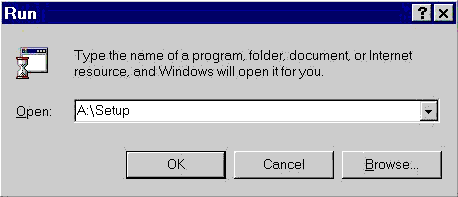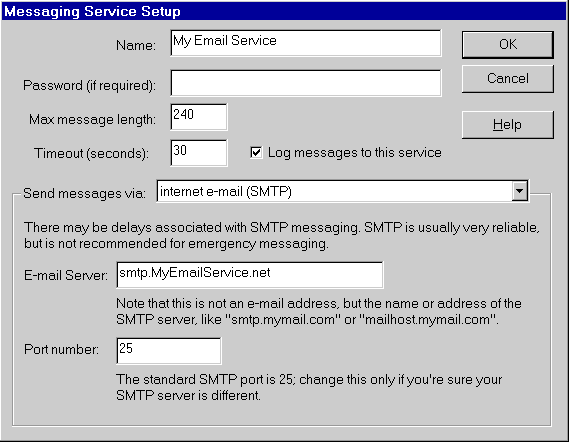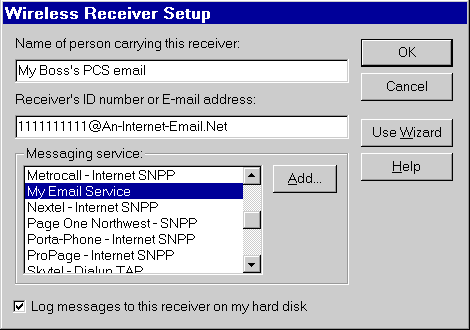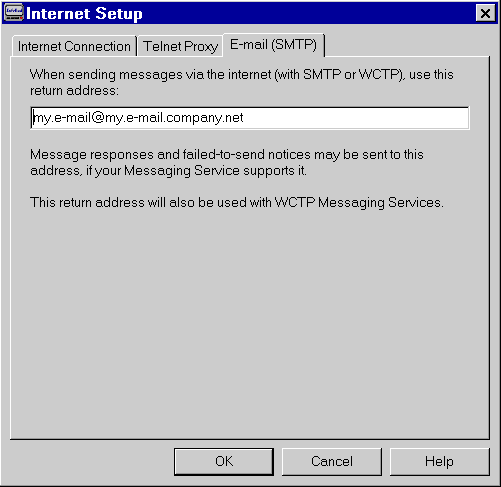|
|
|
|||
InfoRad Wireless Office Setup For Wireless Emailing Installation To install InfoRad Wireless software in Windows 95/98/ME/NT4/2000, click on the Start button and select Run. Type in A:SETUP or B:SETUP in the Open: line and click OK. Follow the prompts for installation.
Setup a Messaging Service for Wireless Email After installation you need to setup a Messaging Service. From the menu bar select Edit, then Messaging Services, and click the [New] button.
Setup Receivers for Wireless Email After creating an email Messaging Service, now you can set up Receivers with email addresses. From the menu bar, select Edit, then Receivers, then click the [New] button.
Set Email Return Address This is where you place your email return address for any replied or rejected messages sent using SMTP or WCTP. From the menu bar select Setup, then Internet Settings, then click the tab for 'E-mail (SMTP)'.
Copyright
© 2000 - 2003 InfoRad, Inc. |