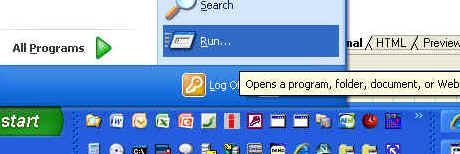
Step 1: Click Start and Select Run
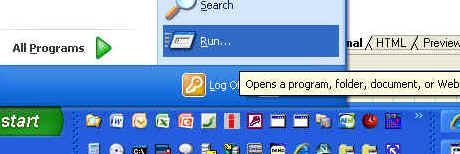
In the Open: box, type regedit and Click OK
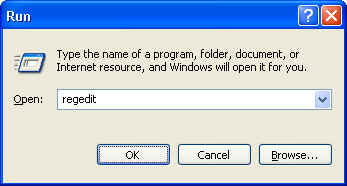
Browse to:
HKEY_LOCAL_MACHINE\Software\InfoRad\2018-001\10.3\Client\ClientInfo -- if the Client is installed for All Users
or
HKEY_CURRENT_USER\Software\InfoRad\2018-001\10.3\Client\ClientInfo -- if the Client is installed for only the Current User
NOTE: It's in one place or the other. So if you check under HKEY_LOCAL_MACHINE and it's not there, then it must be under HKEY_CURRENT_USER
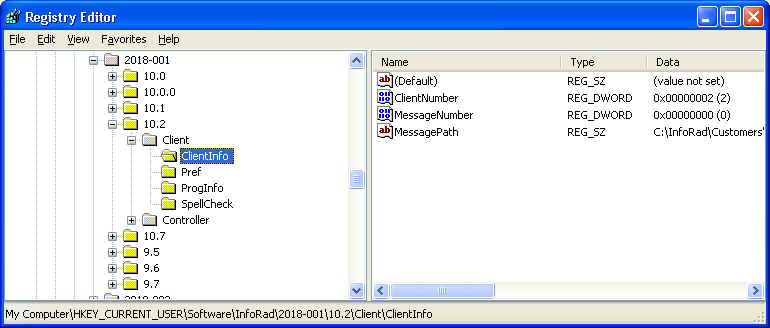
How do you know if you're in the right section of the registry?
Right Click on the folder and select Copy Key Name (or under the Edit menu at the top). Then go to Notepad to compare with the following:
Your Key Name (which is actually the path to it) should either be:
HKEY_LOCAL_MACHIN\Software\InfoRad\2018-001\10.3\Client\ClientInfo
or
HKEY_CURRENT_USER\Software\InfoRad\2018-001\10.3\Client\ClientInfo
Go to the Permissions menu option with the ClientInfo folder selected:
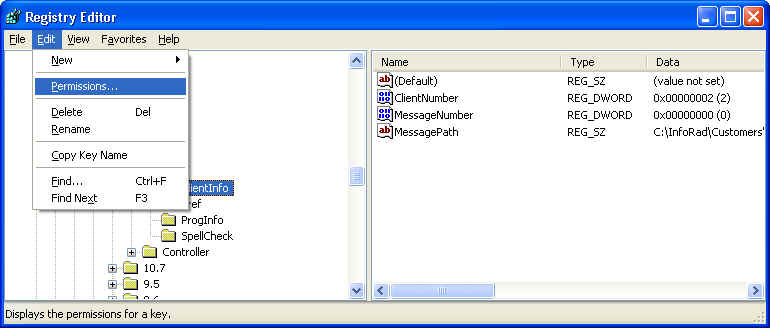
Click the Add button
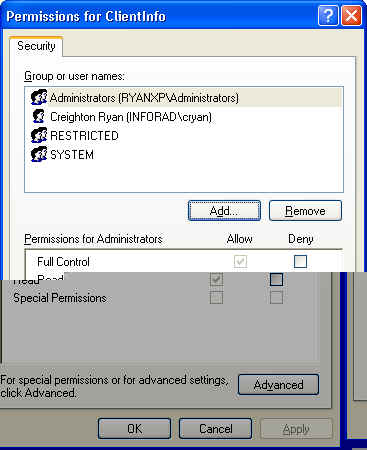
Click the Advanced button
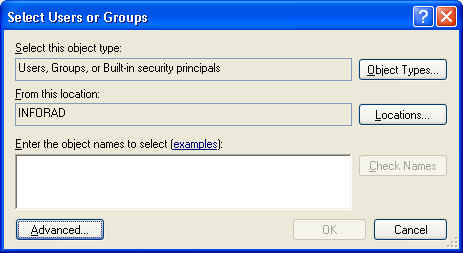
Click the Find Now button
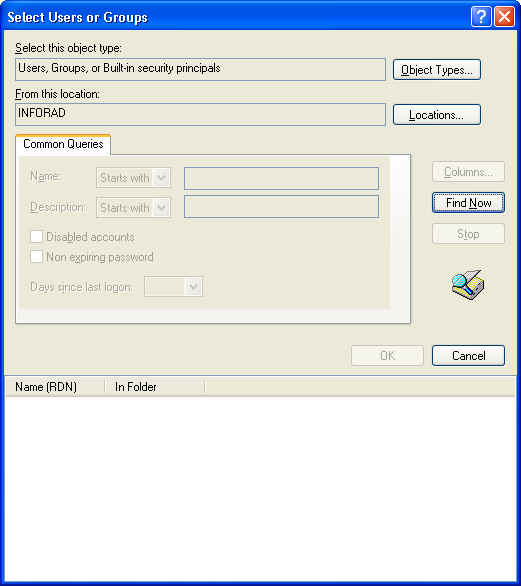
Locate Domain Users if you're on a Domain or Select the appropriate Users/Groups you need to add, then Click OK.
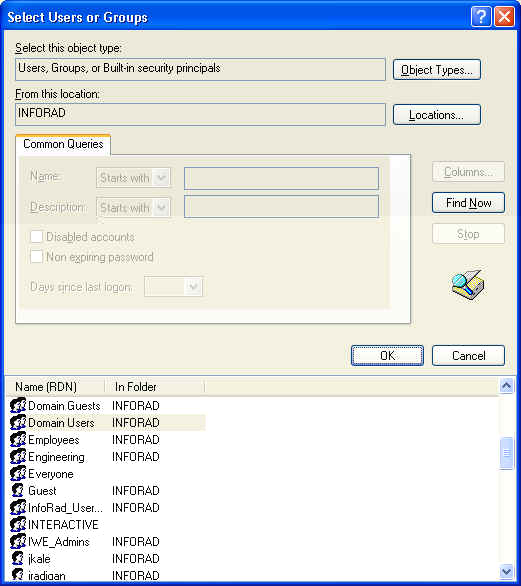
Click OK again
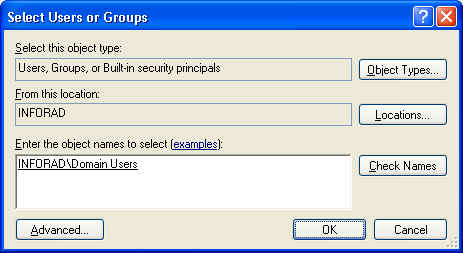
Make sure to Allow them Full Control permissions and Click OK
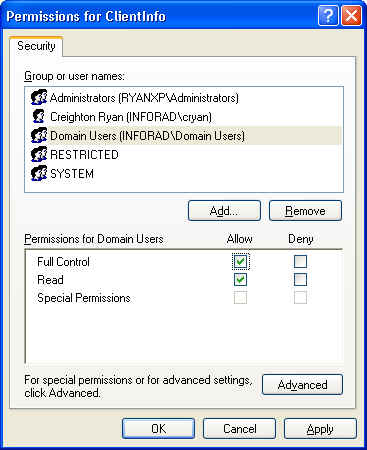
You can now Close your registry editor and launch your InfoRad software. Error 5003 should be no longer.