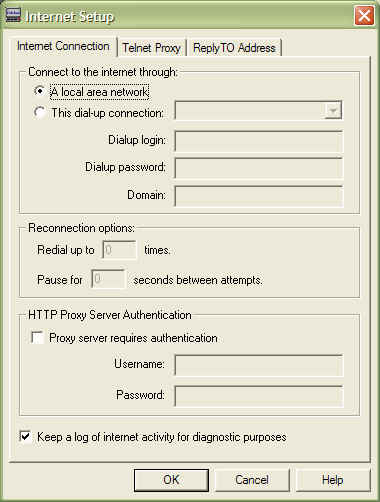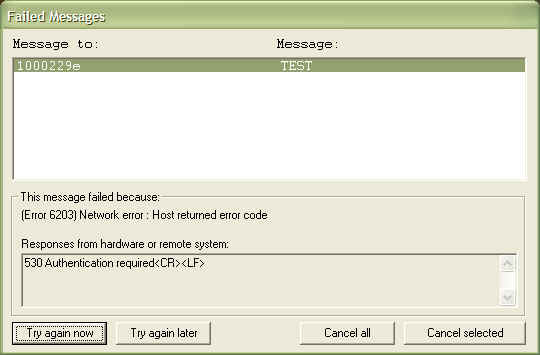|
Network
errors are errors that are usually the result of problems with the local
network (Antivirus/Firewall software) or with a network connection to the
host computer. Hereís a good place to start: If
youíre new to InfoRad and have not already setup techsupport@inforad.com
as a Receiver, then CLICK
HERE. Otherwise, continue troubleshooting below. For local errors, check the following: ∑
Make sure the Computer with InfoRad software installed has
an available Internet connection and that it is not being blocked by any
Antivirus/Firewall software (Ie. Norton, McAfee) or hardware (Ie. Router).
Start Troubleshooting ∑
Check with your Internet Service Provider to make
sure that you are connecting to an allowed email server. Start Troubleshooting ∑
If you belong to an organization where security is
strict, then refer to your local IS/IT department for options Start Troubleshooting ∑
Make sure that you have a valid Messaging Service
selected for your Receiver. Click
here to use our website to check your Messaging Service setup.
|
(6002) Network Error: Could not connect to host |
|
INTERNET EMAIL (SMTP) Some Internet Service Providers do not allow you to connect to email servers other than their own. For example, if you are an AOL customer, itís understood that AOL does not allow you to connect to email servers other than their own. Therefore, you have to setup AOLís email server to be used as a Messaging Service in the InfoRad software. This may be true for other Internet Service Providers such as Comcast, RoadRunner, Earthlink, etc. Contact your local Internet Providerís representative to find out for certain. If you know who your Internet Service Provider is, then find it in our listing of Messaging Services and set it up to be used as a Messaging Service in the InfoRad software (Make sure to click on the ShowMe button): http://www.inforad.com/techsupport/MessagingServices/MessagingServicesIndex.php3?showonly=SMTP† Otherwise, if your Internet Service Provider is not listed, let us know so that we can update our website. Email us at techsupport@inforad.com. If you work for an organization such as a hospital where network security is strict, then your organization may have its own email server that you can setup as a Messaging Service using the InfoRad software. Contact your local IS/IT department to find out for sure. The email server must be able to send to an email address outside of its own domain. Some Exchange servers, for instance, are not set up to send to a 10-digit-phone-number@vtext.com (Verizon Cell email address) because it does not belong to the email domain of myemail@myhospital.org. Therefore, in order to use your hospitalís email server, the email server (or network security) would have to allow email to be forwarded to the appropriate email server that handles the vtext.com domain. Firewall/Antivirus software such as Norton and McAfee both are known to either initially block InfoRad software from sending text messages via Internet email (SMTP) or block InfoRad software later on unexpectedly. Either disable or configure your Firewall/Antivirus (sometimes both if Antivirus and Firewall software are separate) from blocking InfoRad software or scanning outgoing email, then send another test page. If you feel comfortable with leaving your Firewall/Antivirus software in that state, then do so. We have included the following links to assist you with setting up or configuring Antivirus and Firewall software. McAfee Desktop Firewall version 8.0McAfee
VirusScan Enterprise 8.0 (Viruscan Console) INTERNET SNPP Verify that you have a working Internet connection. If you're certain that you have an Internet connection, then check to see if the Messaging Server address or IP number is correct under Edit, Messaging Services. Compare your Messaging Service to our list of SNPP Messaging Services. Otherwise, make sure that you're able to send messages via SNPP across port 444 and that a firewall is not blocking this connection. For more information about firewalls, refer to the following URLs: ∑ Windows XP Firewall: http://www.microsoft.com/windowsxp/using/networking/learnmore/icf.mspx ∑ Norton Antivirus/Firewall: http://www.symantec.com/techsupp/consumer.html ∑ McAfee Firewall: http://ts.mcafeehelp.com/?siteID=1 For further, in-depth troubleshooting, you can generate a log file called inetlog.txt using the following steps: ∑ Click Setup and select Internet Settings
(C:\Program Files\InfoRad\Wireless Enterprise for Enterprise and C:\Program Files\InfoRad Enterprise SV Service for Enterprise NT/SV) You may also find this inetlog.txt file by right clicking on the shortcut to your InfoRad Wireless software, click on Properties, then click on the Find Target button.
<inetlog.txt> EXAMPLES (Error 6002) Network Error - Could not connect to host (Here I disabled the Internet connection and sent a test page to mimic the loss of an Internet connection) 08/31/2005 11:58:18 stat:Log
opened Successful Connection 04/06/2005 15:04:25 stat:Log
opened |
(6101) Network Error: Socket I/O operation failed |
|
Some unexpected error occurred while sending or receiving data.
Many cases show that either some Antivirus/Firewall software is blocking the connection to the appropriate server (normally an email SMTP server) or sending text messages to email addresses via Internet email has caused the sender (either the IP number of the PC sending the text messages or the ReplyTo email address being used in the InfoRad software under Setup, Internet Settings, ReplyTo/Email SMTP tab) to be placed on a SPAM Block List. |
|
|
|
The remote host (the SNPP server, or possibly the telnet proxy server, if one is configured) disconnected without warning. |
|
|
|
The
timeout for the paging service (set up in the paging service properties
screen) elapsed with no response from the SNPP server. This problem can
sometimes be rectified by increasing the timeout, but it may indicate
something wrong with the SNPP server or with the network connection. Also can be sent from an SMTP server. |
|
|
|
When sending via Internet (email) SMTP Messaging Service Many cellular companies currently require text messages to be sent via email. This error can occur when sending messages via Internet (email) SMTP.
When sending via Internet SNPP Messaging Service SNPP server responded to an SNPP protocol command with a
failure code. When this error happens, the explanation text sent by the SNPP
server will be included on the error screen along with this error message.
That explanation should provide more detail on why the transaction failed.
The explanation might be, for example, "550 Error, pager ID must be 10
digits" or "550 Error, pager ID cannot be identified" and so
on.
Have user read responses from hardware or remote system.
Chances are the cause of failure was captured there. † If nothing appears, have them generate the inetlog.txt file
as described in the 6002 error above.
How to fix:† If the
user is behind a proxy or firewall, have them contact there IS manager.† They need to know: Is the proxy a telnet proxy?† If so, get the server address and port number for the telnet
proxy.† Start a telnet session to the
proxy and find out what the command prompt is.† Also find out what the connect command is.† All of this information needs to be
entered into the userís InfoRad product under Telnet Proxy to work around the
proxy. Have the IS manager create an exception to allow
connections going to the paging server hosted by the paging company to go
through. This occurs when a connection could not be made to the WCTP gateway.
Probable causes are either the server being down, or the user needs to
connect to a proxy in order to page. |
|
(6301) Network Error: Target address or URL appears to be invalid |
|
The URL address for the Messaging Service could not be parsed in order to attempt a connection. Check the Messaging Service address. |
|
Copyright
© 2000 - 2003 InfoRad, Inc.
|